
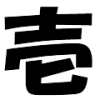
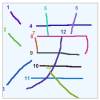
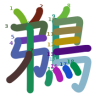

Japanese
numbers
kanji
recognition
diagrams
Japanese
units
There are two main methods of inputting Japanese on computers. One is via romanized Japanese, and the other is via keyboard keys corresponding to the Japanese kana.
Japanese keyboards have both kana and roman letters indicated. The standard keyboard layout, JIS X 6002, has the usual "qwerty" layout, with the kana symbols also ordered in a consistent way. For example, the 'Q W E R T Y' keys correspond to たていすかん (ta te i su ka n).
Since Japanese input requires switching between roman and kana entry modes, and also conversion between kana and kanji, there are several special keys on the keyboard.
The system used to input Japanese on mobile phones is based on the numerical keypad. Each number is associated with a particular sequence of kana, such as ''ka'', ''ki'', ''ku'', ''ke'', ''ko'' for '2', and the button is pressed repeatedly to get the correct kana. Dakuten and handakuten marks, punctuation, and other symbols can be added by other buttons in the same way. Kana to kanji conversion is done via the arrow and other keys.
After kana are input, they may be left as they are by pressing "Enter", or converted into kanji by pressing 変換 or the space bar.
The Japanese language has many homonyms, so conversion of kana into kanji may involve multiple choices between similarly-pronounced kanji. The kana to kanji converter offers a list of candidate kanji writings for the input kana, and the user may use the space bar or arrow keys to scroll through the list of candidates until he or she reaches the correct writing. On reaching the correct written form, pressing the ''Enter'' or 変換 (henkan) key ends the conversion process.
If the hiragana is required, pressing the ''Enter'' key immediately after the characters are entered will end the conversion process and results in the hiragana as typed. Kakakana words will usually be presented as options along with the kanji choices. To force katakana conversion, pressing 無変換 (muhenkan) switches between katakana or hiragana.
Kana to kanji convertors, (known collectively as input method editors, or IME, after the name of the Microsoft product), allow conversion of multiple kana words into kanji at once, freeing the user from having to do a conversion at each stage. The user can convert at any stage of input by pressing the space bar or henkan button, and the convertor attempts to guess the correct division of words. Some IMEs may display a brief definition of each word in order to help the user choose the correct kanji.
Sometimes the kana to kanji convertor may guess the correct kanji for all the words, but if it does not, the cursor (arrow) keys may be used to move backwards and forwards between candidate words. If the selected word boundaries are incorrect, the word boundaries can be moved using the control key plus the arrow keys.
Modern systems learn the user's preferences for conversion and put the most recently selected candidates at the top of the conversion list, and also remember which words the user is likely to use when considering word boundaries.
The systems used on mobile phones go even further, and try to guess entire phrases or sentences. After a few kana have been entered, the phone automatically offers entire phrases or sentences as possible completion candidates, jumping beyond what has been input. This is usually based on words sent in previous messages.
This page was partly written by Paul Blay when it was part of the "Wiki sci.lang.japan FAQ" (see FAQ Format).
Copyright © 1994-2025 Ben Bullock
If you have questions, corrections, or comments, please contact Ben Bullock or use the discussion forum / Privacy policy

|
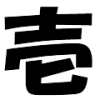
|
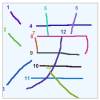
|
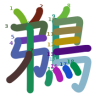
|

|
| Book reviews |
Convert Japanese numbers |
Handwritten kanji recognition |
Stroke order diagrams |
Convert Japanese units |